
PDF files are a popular way to share documents, and being able to open them on an iPhone can be essential.
However, due to the technical differences between iOS devices and desktop computers, it’s not always immediately obvious how to display PDFs on your iPhone. Fortunately, there are several methods that can be used to view PDFs or troubleshoot any issues you encounter.
1. Check Restrictions
If you’re having trouble opening PDFs on your iPhone, the first thing you should check is whether any kind of restriction has been put in place that might prevent them from displaying properly.
This can include parental control software installed on your device or a system-wide restriction set by the device’s owner. It can also refer to specific settings within an app if you’re using one of those apps to open PDF files. To check if this is the case, go into your device’s Settings > General > Restrictions menu and have a look through the settings there.
If anything looks suspicious, try disabling it and then checking if you’re now able to open PDFs.
2. Look at Available Readers
The next step is to make sure that you have a suitable reader installed on your iPhone and that this reader is capable of opening PDF files. While it may depend on your particular device model and version of iOS, generally, iPhones come pre-installed with Apple’s free iBooks app, which can handle most basic .pdf documents without issue.
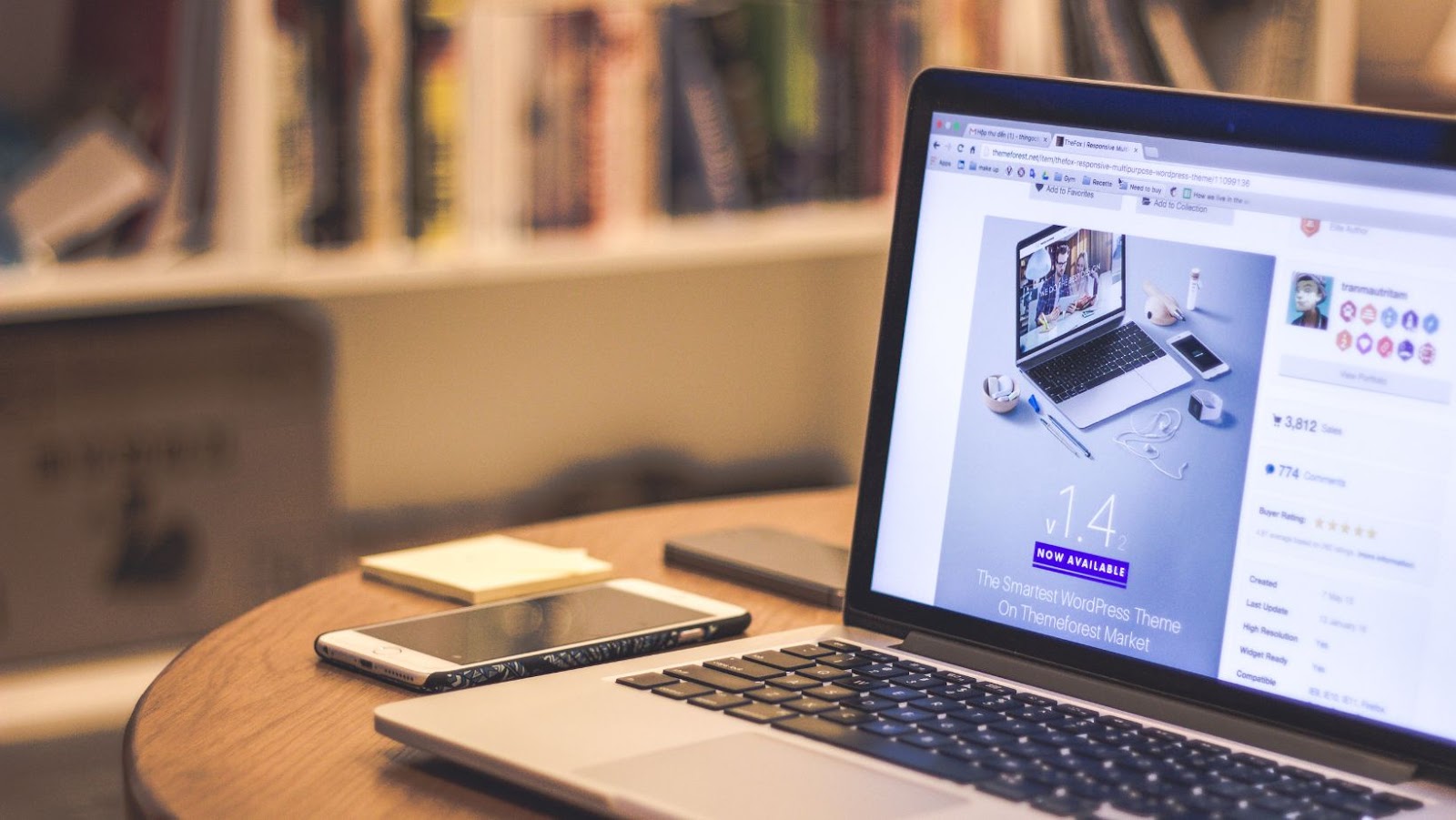
In addition, Google Drive or Dropbox are two other applications that tend to support .pdf opening as well. Suppose none of these apps seem suitable for what you need. In that case, there are plenty of third-party readers available for free download in the App Store, which may work better for you – though please be aware that some may require additional payment after installation in order for certain features (such as annotation) to become available.
3. Check Internet Connection
If none of these steps have worked so far, take a look at your current internet status, as this could be affecting how well it’s working too. Sometimes, slow connections (especially over cellular networks) can cause problems with downloading and viewing large document files such as .pdfs.
Especially if they contain lots of images or multimedia content embedded within them – so try switching over to Wi-Fi and seeing if this speeds up things a bit more before resorting back to cellular again later when everything else has been checked too.
4. Look at the File Format
Finally, make sure that whatever file type or format it is that you’re trying to open actually works with an iPhone before assuming anything else; while many devices can handle standard .pdf formats just fine, some older versions may not be so compatible and require different kinds of readers or specialized software support for full functionality (e.g., Adobe Acrobat Reader).
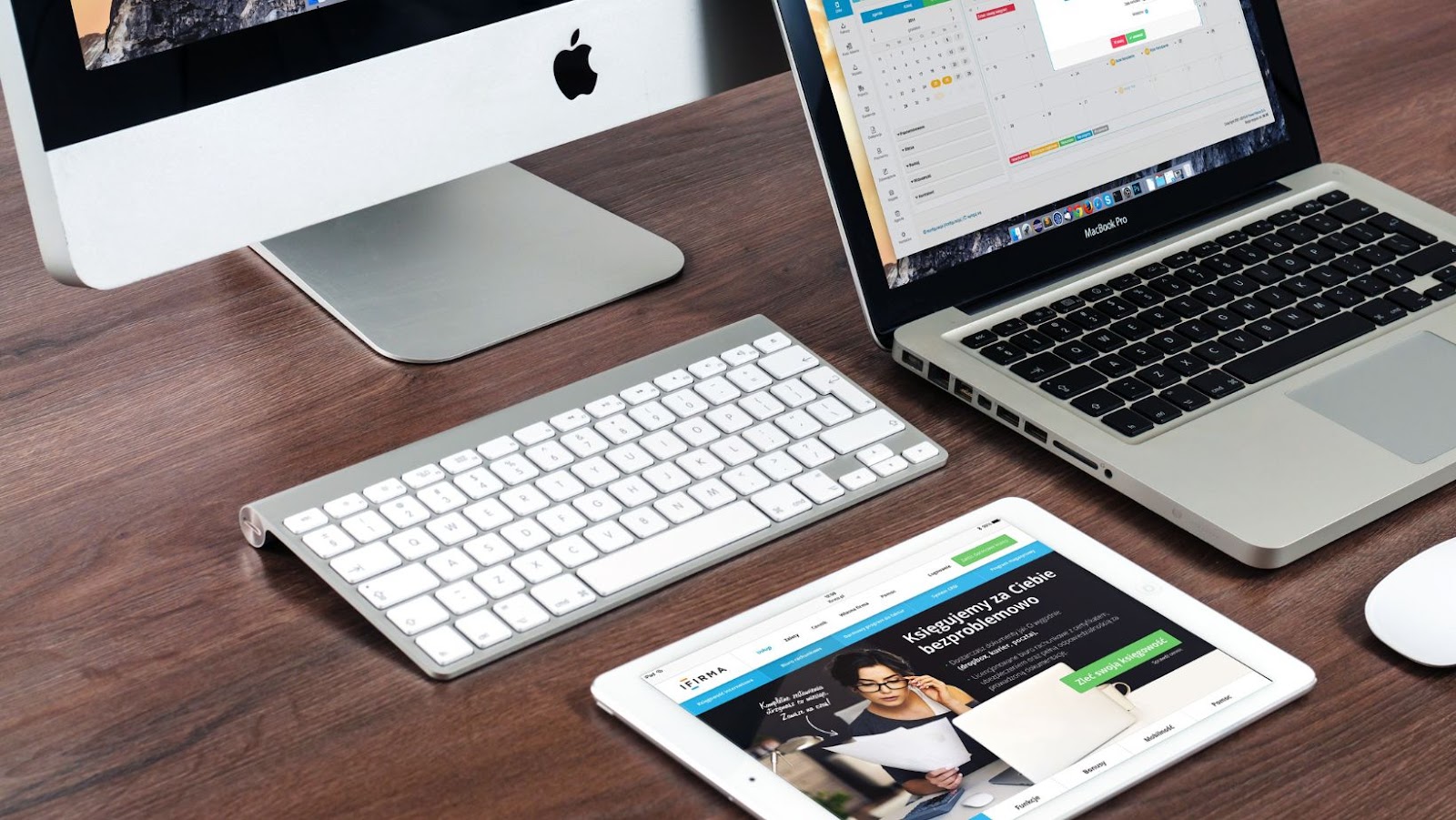
It’s worth double-checking this before doing anything else, just in case – particularly if loading times are exceptionally slow compared with other documents/files or it’s still refusing to show up even when all other steps have been taken care of already! All in all, trying to open PDFs on an iPhone isn’t always the simplest process, but by following these few simple steps outlined above, hopefully, anyone should be able to set up their device correctly and get access to their documents without too much hassle.
Why Are PDFs So Popular?
For businesses, PDFs are an invaluable tool that helps improve workflow, streamline communication and collaboration, and reduce costs overall. They can be used to collaborate with employees, partners, customers, and other stakeholders in a secure manner from any device.
PDFs are highly versatile because they can easily be converted into a variety of different formats, such as text documents, audio files, 3D models, and photos. This makes them ideal for sharing information between departments within an organization as well as with external entities. You can also create a backup for photos and other PDFs without needing to spend too much on storage because of the file size.
Furthermore, PDFs are more difficult than other file types to edit without a proper software, which adds an extra layer of security to sensitive documents. As far as cost savings go, PDFs have the potential to save time and money due to their portability across all operating systems and devices. Regardless of where users are located geographically or what type of computer or device they’re using, they can easily access shared documents online with just one click.
Plus, since PDFs don’t require special software for viewing and editing purposes beyond basic programs like Adobe Acrobat Reader or Foxit Reader, which is already installed on most devices today—there is no need to purchase additional applications that could add up quickly when multiple users need them. In addition to enhanced document security and streamlined sharing capabilities between devices, PDFs also provide environmental benefits by reducing paper waste while improving operational efficiency at the same time.
By using digital documents instead of physical copies made from paper products that require trees for production—organizations can drastically reduce their carbon footprint while eliminating the cost associated with printing physical copies of documents and storing them in filing cabinets over long periods of time.
